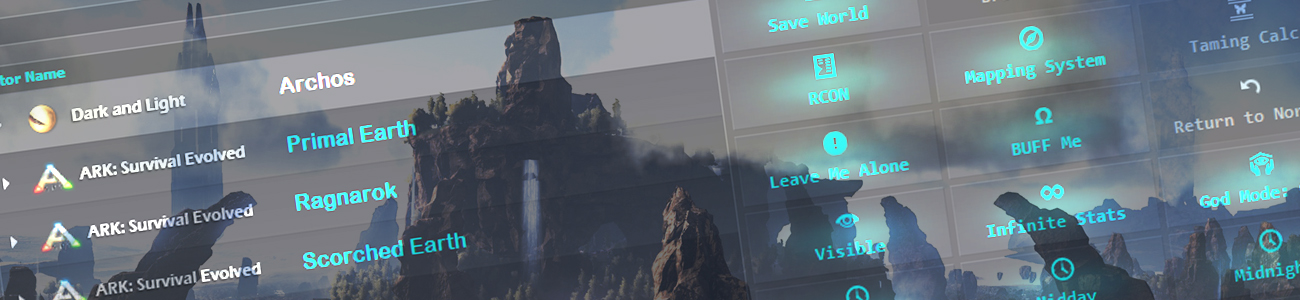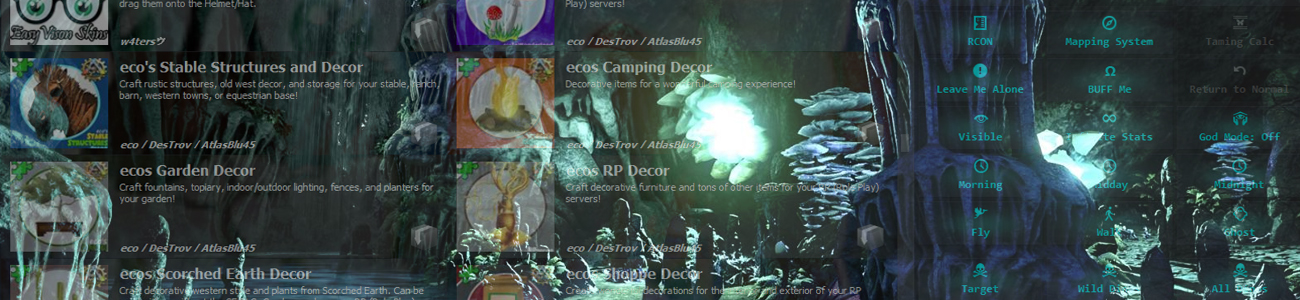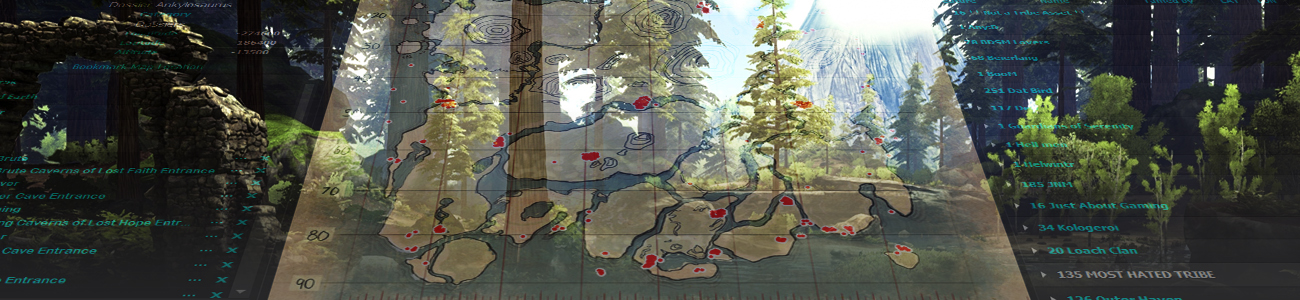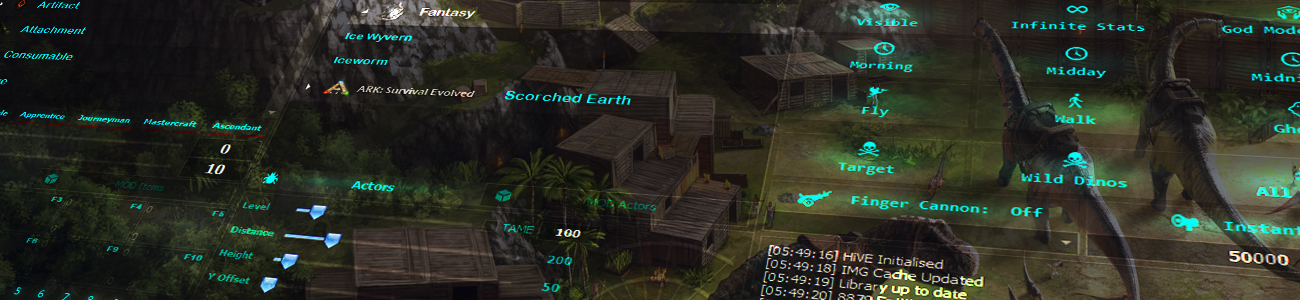Wiki Contents
- Interface Explanation
- Getting Started with the Setup Wizard
- ASC Options to configure first
- Creating a cluster restart schedule
- Starting the Cluster
Options to configure

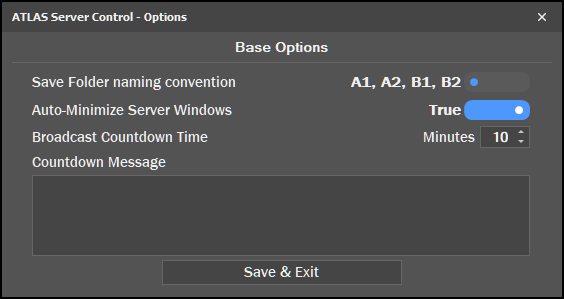
“Save Folder naming convention” refers to the name of the folder the Shard uses to save it’s map section to. The default convention is A1,A2,A3,B1,B2 etc, you can also select 00,01,02,10,12 etc.
“Auto-Minimize Server Windows” will hide the Shard window when it loads, sparing your session of window clutter. (this is Windows version specific as sometimes it will not work)
“Broadcast Countdown Time” specifies the Shard restart countdown (in minutes). If there are no players present or all players have left, the Shard will immediately shutdown.
The “Countdown Message” is displayed to the player in-game during the shutdown sequence.
Save & Exit, because why not?


Redis is the system that takes care of travel within the Atlas world, the check-in desk at LAX so to speak, if there is anything amiss with the Redis configuration (namely password) a world of nightmares awaits you.
If you elected for a -New- install during the wizard setup, Redis configuration should be correct however, if you elected to wrap an -Existing – installation you may run into issues if you set the Redis password by hand. The default password for Redis is: foobared
Make sure ServerGrid.ServerOnly.json file reflects the Redis database password setting.
- Make sure Redis is running PRIOR to starting the cluster..
Hidden (yes/no): Do you want to see the Redis dialog when it starts?
Additionally if ASC is closed for whatever reason, upon restart it will find the Redis process and attach to it, the same goes for Shards.

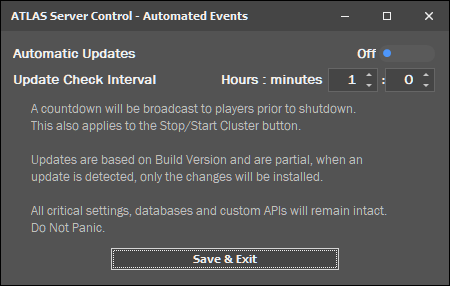
Automated Updates ensures your Atlas server is always up to date with the latest patch.
Enable automatic updates and define the update check interval.
And of course, SAVE and exit, always Save, it’s the only way!


“Cluster Mods” is self explanatory. Simply provide a comma separated list of Workshop Mod ID’s and Atlas will handle the rest.
ASC does not check for Mod updates individually as it will conflict with the internal Atlas mod update system. This may change in future but for the time being, each Shard will check for updates while starting. If this is problematic my only suggestion is to increase the startup delay between Shards to compensate for any unforeseen mod updates.

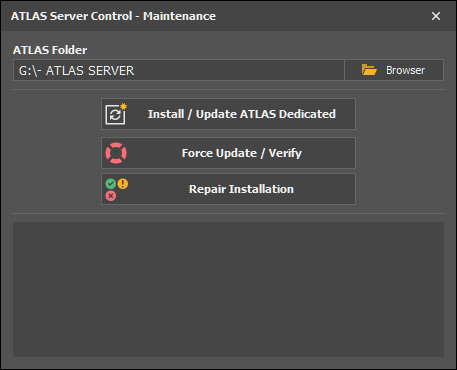
Hopefully you should not have a use for this dialog but if you do, the options are somewhat limited at this stage.
“Install / Update ATLAS Dedicated”: On Click, if the server is not installed, it will be installed. If the server is installed, it will be updated.
“Force Update / Verify”: As the name implies, regardless of whether an update is required, ASC will invalidate the current version and force an update the verify the installation (takes time)
“Repair Installation”: Does the same as Force Update / Verify but also clears out Steam cache, version identifiers and Executables.

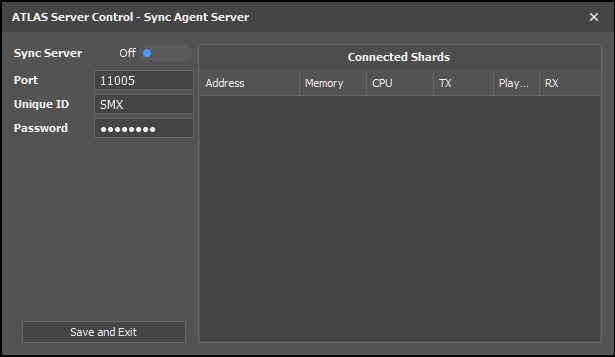
Scenario; Your running a 5×5 cluster where 15 Shards are hosted on a machine in France where the other 10 are running in the US. All 25 Shards are part of a single cluster that players seamlessly travel across.
When a server update is applicable, ASC will gracefully shutdown the local machines in France and then issue a command for the US servers to update also. Synchronizing is unique to ASC and will be a Patreon only feature.
Without a Patreon subscription, remote Shard information will still synchronize however, remote Shards will not be controllable.
< Back